Finally, some
Useful Hints
Adding Links
This is simple, now that you've got a basic idea....
Highlight the text you want to link to something else,
then click Insert Link To Page in the top task bar.
The site menu will appear - click the page you want to link to.
Click Save
This will be useful for Next:- and Back:- buttons.
Remember to always check that your link actually works as you intended.
Moving images around the in block
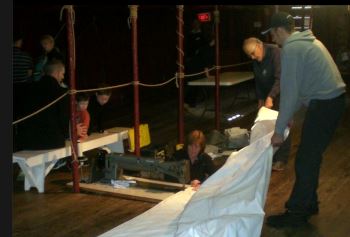
You can position images sideways along the page just as you do text
(using the Left, Centre, Right justify icons in the task bar )
Can I insert text beside this image?
Yes, but only at the bottom of the space beside the picture (you need to know html if you want to do anything more fancy)
Checking page in different sizes
Preview, to check that it all looks ok when you squeeze your browser window until it's the width of a phone window's. It should be useable on a phone as well as on a desktop.
Publishing your edits
This is one thing you are not able to do in the sandpit.
Your material will only go live when you publish it. Edit > Publish My Edits
You will then see your page as others see it. If you are not happy with it, you can then go back and change it until you are, and publish the new edits.
Previewing material in the sandpit will look pretty well as it would be seen if it were live.
White Space
You'll soon notice that the line spacing, the "white space" on your published page, looks different from what you saw as you entered your content. Check back frequently, by publishing or previewing, to check how it looks live.
It generally looks better if you insert a blank line at the top of a page, and one at the bottom.
*******************
Lastly, remember:-
Doctor Google
will help you with most problems, if you get stuck
Just one request....
When you are done with playing,

Please clean up the sandpit a bit.
It's OK to leave some blocks, but delete if you have put on a lot of stuff. It will be less confusing for the next trainee.
Thank you.